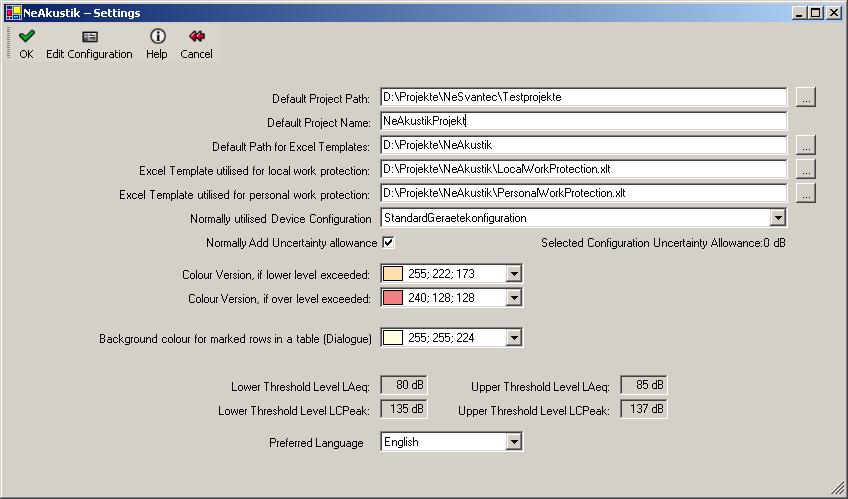
Various program parameters can be defined in the settings dialogue. The settings dialogue can be opened in the main dialogue through the "Properties" menu.
Further down in this chapter you can find:
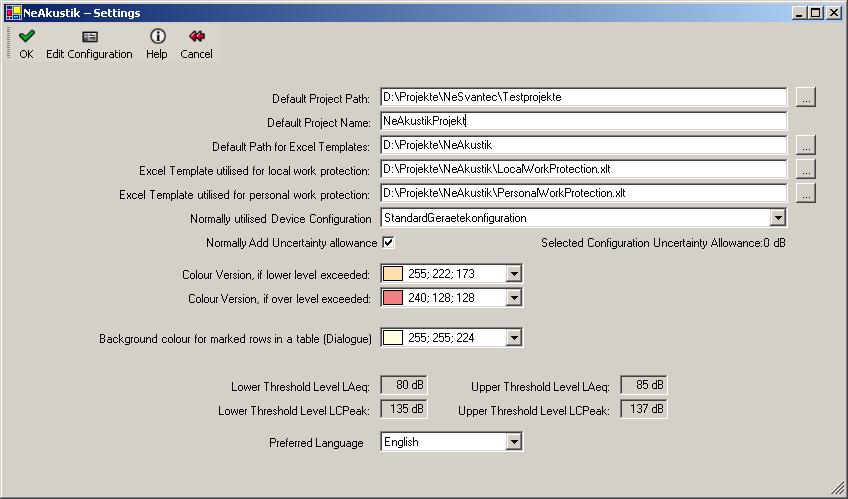
|
Parameter |
Definition of Parameter |
|
Default Project Path |
The path that is always suggested when a new project is started. |
|
Default Project Name |
The name that is always suggested when a new project is started. |
|
Default Path for Excel Templates |
The path that is normally suggested when a new Excel Template is stored. |
|
Excel Template utilised for local work protection |
The Excel Template normally suggested for local work protection evaluations. |
|
Excel Template utilised for personal work protection |
The Excel Template normally suggested for personal work protection evaluations. |
|
Normally utilised Device Configuration |
Select the normally utilised device configuration suggested by the project info dialogue. |
|
Normally Add Uncertainty allowance |
When this box is checked, new projects will always suggest the addition of the uncertainty allowance. |
|
Colour Version, if under / over threshold level exceeded |
In the output file the value that caused the exceedance will be stored with this colour. White can be entered her if no coloured marking of the fields is desired. |
|
Background colour for marked rows in a table (Dialogue) |
The background colour in the main dialogue, for the marked rows in the table, and the selection dialogues is adjustable. If the preset colour on your monitor is not displayed as desired than please select a colour more appropriate for your hardware configuration. |
|
Lower Threshold Level LAeq, Over Threshold Level LAeq |
The lower and over threshold levels for LAeq according to EU Directive 2003/10/EC. These values cannot be changed using the program interface. |
|
Language
|
Choose program language. The program must then be restarted to activate the new settings. During installation the operating system language is chosen by default. |

In the dialogue "Define Device Configurations" select, in the Combobox "Select Configuration," one of the previously defined configurations. The devices corresponding to this configuration will be displayed in the table. New equipment can be added by clicking the button "Add Device." A new line will appear in the table, in which you can enter the manufacturer, designation and serial number. The data for previously defined devices can be changed by clicking on the appropriate field. The data for NeAcoustics cannot be changed.
A device from a combination can be removed by clicking
A new configuration can be setup by clicking on the button "New Configuration." Then you will be requested to enter a name for the new combination. When you enter the name a new combination with this name will be added to the existing combinations. The new combination automatically contains the software NeAcoustics with the correct data for the utilised version.
In addition a precision class for the utilised device combination must be entered in accordance with DIN 45645-2.
A defined combination of units can be deleted by selecting the to be deleted combination in the Combobox "Select Configuration" and then clicking the button "Delete Configuration."
When all necessary device combinations are defined click on the button "OK" and the device configuration will be saved.