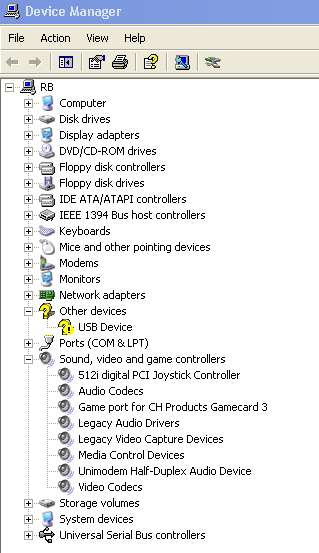
Solution:
Please use NeAcoustics version 2.2 or higher
The file format of SVN files depends on the software version of the level meter. With NeAcoustics version 2.2 the software version of the level meter is taken into consideration.
Solution:
The file format of SVN files depends on the software version of the level meter. In software version prior to 5.05 the overload time is not stored in the SVN files.
With NeAcoustics version 2.2 the software version of the level meter is taken into consideration and the overload time is displayed properly..
Solution:
First check: Is the level meter is turned on and connected to the USB port on your computer.
If the first check was ok and the meter is still not recognised. It could be that, on some PCs, during the installation of the NeAcoustics-Software, the Svantek-USB-Interface was not correctly installed. In this case, please take the following steps:
Please install Svantek-USB-Interface. If this fails, please take take the following steps:
Please connect your Svantek level meter to the USB port on your computer and turn it on.
The notification: New Hardware found: USB Device will appear and the search assitant for new hardware will start. Click "Cancel."
Please start the Device Manager (Start - Settings - Control Panel - System - Device Manager Tab)
There you will find an entry "Other devices" with a yellow question mark beside it. When you expand this tree (click the + sign beside the entry) you will see the entry "USB Device" with a yellow question mark, charged with a smaller exclamation mark, beside it.
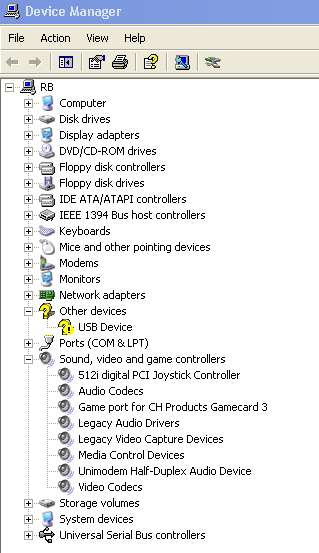
This entry is only visible when the level meter is connected and on.
Start the hardware update assistant (doubleclick on the entry "USB devices" and then the button"Reinstall Driver..." or right mouse-click on
the entry "USB device ' and select "Update driver".
The hardware update assistant will start. Please click "Continue"
f you need further support. See Contact